If you were not following my previous post, I got very frustrated one day over the slow performance of Aperture 3. I highlighted several reasons why, if you haven’t already, you should switch to Referenced Masters over Managed. Moving on, let’s discuss how fragmentation plays into Aperture performance.
Don’t let your harddrive fill up past 60-70% of it’s capacity. Aperture libraries will always fragment to some extent. It’s the simple matter of an application writing to a disk, finding free space on the harddrive to store additional files and save changes. When the harddrive has more free space it’s easier to find a spot to store files and write changes. As the harddrive loses free space it’s harder to find free space and takes more time and effort to do so, thus slowing Aperture down.
Always work from a freshly formatted volume. As you continue working with an Aperture library, it will continue to fragment over and over again. Once you copy the Aperture library to another harddrive, it essentially defragments the file, filling the largest space on the harddrive before filing the rest of the data in any free space it can find. If you start with a freshly formatted harddrive and then copy the Aperture library to that drive, it will start filling up space from the beginning and should have little to no fragmentation. This will make Aperture work less (well your hardware will work less anyway) and should increase the speed and efficiency of Aperture.
If you can’t/don’t want to always work from a freshly formatted volume, defrag. Since working from a freshly formatted volume essentially will help with fragmentation, the second best solution would be to use a program such as Tech Tool Deluxe or iDefrag to defrag the volume or Aperture library.
Picture are worth a thousand words …
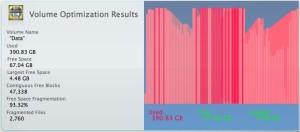
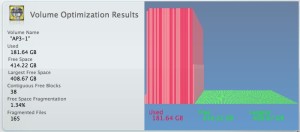
Leave a Reply