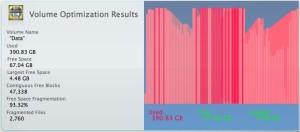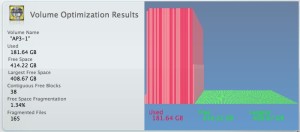I just recently had an issue with Apple Mail and Gmail where Mail would indicate that my properly configured IMAP account constantly error’ed out with the error ” ” as shown below.
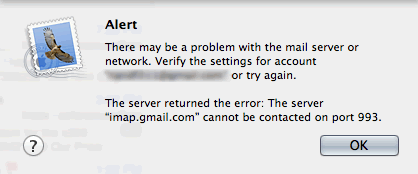
I was racking my brain around why this wasn’t working. I could telnet into imap.gmail.com so I knew it wasn’t an issue with a firewall or DNS issue. After scouring the web, I cam across a solution. Instead of “imap.gmail.com” use “IMAP.gmail.com”. Go figure.
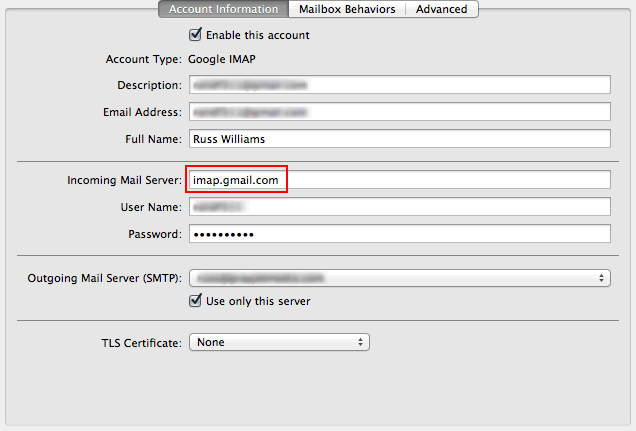
Setup when it was not working
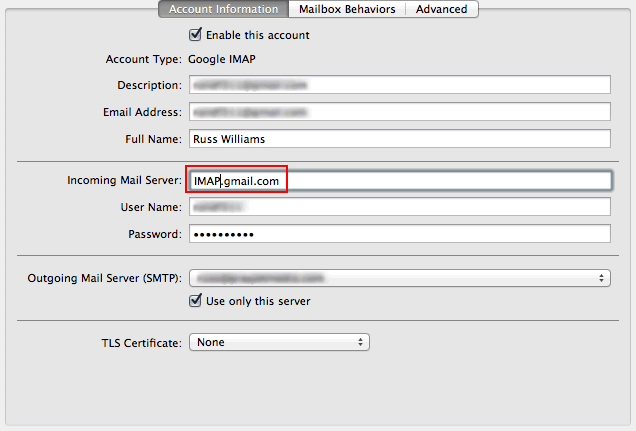
Correction made to the IMAP server case
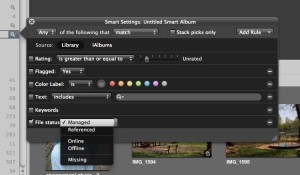 Simply create a new Smart Album and select “Add Rule” and select the “File Status” rule. From there you can select whether you want the Smart Album to include Managed or Referenced files. Close the Rules and name your Smart Album something useful such as “Managed Files” and you can instantly see which files are still managed or Referenced.
Simply create a new Smart Album and select “Add Rule” and select the “File Status” rule. From there you can select whether you want the Smart Album to include Managed or Referenced files. Close the Rules and name your Smart Album something useful such as “Managed Files” and you can instantly see which files are still managed or Referenced.